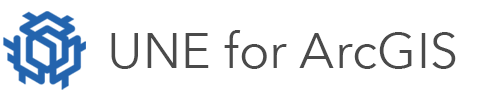On this page
The Find capability will allow users to search and find locations such as addresses, places, or points of interest on the map. The search can be configured to use a locator service or to locate specific features from a feature layer.
Configuration
To add and configure the Find panel follow these steps:
- Add a New Panel.
- Click on Find.
- Select Add to add a new locator.
- Provide a Locator title and a Placeholder text.
- Configure the Type of locator that you want to use.
Types of locator
Locator services
The Find tool can be configured to use the default locator service used by your organisation or a specified locator service that is shared with you.
Feature layer search
The Find tool can be configured for feature search in the map. A layer can be selected from the web map or from a feature layer shared with you.
You must select a field in the layer to search against, and a display field which will be shown in the feature search results for any records matched.
Locator script
The Find tool can be configured to use a custom Arcade script to return a feature set of matched records on completion of a search. For example you may have a separate lookup table which contains no geometry table which is related to a layer containing geometry information.
You must select a title and subtitle field to display in the feature search results for any records matched.
Actions
It is possible to configure tasks which will execute when a search is completed by the user, for example to launch a URL to an asset information page or to apply a layer filter. Take a look at the Execution tasks pages under Developer for further information.