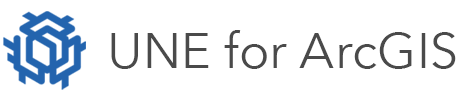On this page
Stencils provide an easy way for users to create features. You can use a default gallery, specify your own stencil feature service and/ or allow users to copy existing features and add those to a local stencil gallery.
To enable the Stencils panel, follow these steps:
- Add a New Panel.
- Select Stencils.
User created stencils
Choose to enable Allow user to create stencils.

To create a stencil with the app, a user can either:
- draw a feature, and use the copy/paste functions to paste the feature as a stencil, or
- select a single feature, open the stencil panel and select the plus button next to My Stencils.
Add custom stencil galleries
If more than just the default gallery of stencils are required, a creator can select the Choose button in the stencil panel in the builder to select a feature service for custom stencils. Any feature service that the organisation has access to can be used, and depending on that service, extra filters can be applied to only show the features relevant to that app.
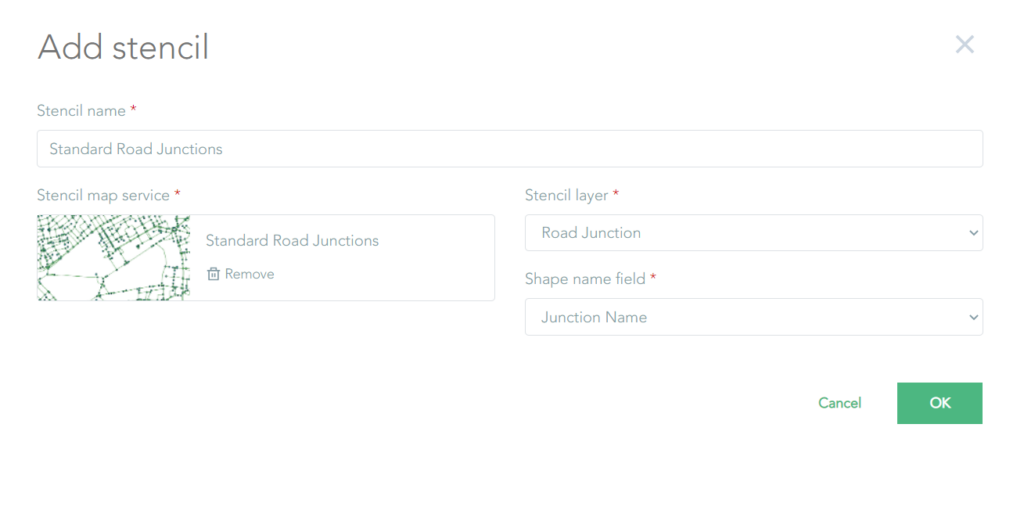
Stencil Filter
Stencil options are filtered depending on the features the user is selecting to draw. When choosing a feature to draw from the layer menu, only linear stencils will appear if a linear feature is selected, and only polygon stencils will appear for a polygon feature selected.
If choosing a non-default feature service for stencils, there is also an option to choose custom filtering via Arcade scripting. See more information on Arcade scripting here. An example of custom filtering would be to only show stencils from previously drawn buildings if a building feature service was selected.
Any custom drawn stencils by the user will not be filtered.