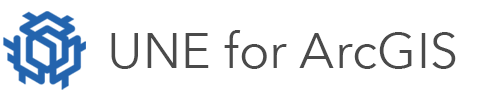On this page
Sweet apps can be exported as .zip files. These zip files can be saved on a user’s computer and shared with other users who can then import the .zip file under their own named user account.
An export contains:
- The app configuration
- The web map
- All feature services used within the app
- The data within those feature services (an optional choice that the user can decide for each feature service)
Feature services with attachments enabled cannot be exported with data.
How to export an app
- Find the app you want to export from the home page.
- Select the ellipses on the card, and choose Export.
- Then select Get Started to Export as a Zip File.
- Decide whether to include the data within the export (if yes, also drop down to each feature to decide which data is included).
- Then select Download.
- Give the export a name and save it within the devices file directory.
How to import an exported app
- Begin by creating a new app (big green + button).
- Select Import template.
- Find the zip file within the file explorer and select it.
- Give the new app a Name, Tags and a Summary.
- Choose the Folder within the ArcGIS portal content where the app will be saved.
- Select Save to create the app. It will then appear as a new card on the home page.