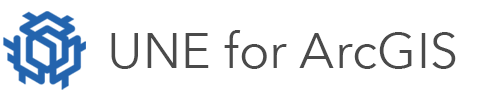On this page
UNE for ArcGIS allows you to edit the data in your related tables. However, there are pre-requisites before UNE for ArcGIS will detect and be able to edit your related data.
Pre-requisites
- Using ArcGIS Pro you must create the relationships between your tables.
- The tables must be added to your web map, otherwise UNE for ArcGIS will assume it is not editing those tables.
- Many – Many relationships are not currently supported within UNE.
- Relationships must not be based on ObjectID or (Oid) Fields. These fields are integers. UNE for ArcGIS dynamically assigns Object IDs, and automatically re-assigns them as you undo and redo feature edits.
- Relationships must not be based on GlobalIds. UNE for ArcGIS can automatically calculate Guid field values. It is not able to automatically calculate Global IDs, as these are generated by the Server.
- If the table is being used as a linear referencing layer, then UNE for ArcGIS will manage the table as though it were a layer.
Application builder configuration
UNE for ArcGIS will automatically read the relationships and related tables from your data model and web map.
If you expect UNE for ArcGIS to create related table rows, you must ensure that the unique primary keys are automatically calculated using the Auto Attribute Calculation rule.
- Open the Properties panel, and find the layer or table and select it.
- Find the primary key field, and click it.
- Find the Calculation section, and in Auto Calculate, choose the Unique Id when first created option. This will automatically create a unique id for string and guid fields.
Managing editing behaviour of tables
You can specify how UNE manages / edits tables in your webmap. You can remove the tables entirely from your application, disable editing or deleting rows or control what happens when features are edited.
- Click on the Data Rules Editor button.
- Click the Data option under Data Rules on the left hand side.
- Find the layer or table and select it.
- You can now specify the editing behaviour and triggers.
Lookup tables
Sometimes tables are used as lookups. UNE for ArcGIS will allow you to mark an attribute involved in a relationship, as a lookup field.
When an an attribute is marked as a lookup field, it will display a friendly field (from the related table) instead of its unique id, and allow you to search / type ahead for a value.
To set a field as a lookup field:
- Open the Properties panel and find the layer which has a lookup field as one of its attributes.
- Find the field in question and click it.
- In the Advanced section, set the Lookup field, to Related record, and choose the table and search field.

More information on lookup tables can be found on the attribute rules page.
Auto-balancing
Tables are often used in parent-child-relationships to compartmentalize data.
An example of this is a crop feature. 20% of the crop may have been sold to Company A, and 80% of the crop may have been sold to Company B.
This can be modelled with a Crops Layer, and a Companies Table. The entries in the Company table, are related to the features in the Crops Layer. However the combined total of companies who have a share of the Crop feature, cannot exceed 100%.
To model, this in UNE for ArcGIS, you can mark it as an auto-balance field. This will then provide the end-user with auto-balance controls.
- Open the Properties panel and find the layer which has a lookup field as one of its attributes.
- Find the field in question and click it.
- In the Advanced section, set the Autobalance setting, to Rows in related table.